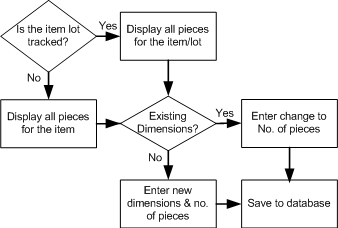Dimensional Inventory Overview
CloudSuite Industrial can track attributes for items, lots, and item pieces. Attributes can include dimensions, which you use to define a type of sub-item called a piece. You can keep track of item pieces as the item is subdivided. For example, you might stock pipe by the linear foot. You can see that you have 1000 total feet of pipe on hand, but you can also track what lengths of pipe are included in that 1000 feet.
Setting Up Attributes
Use the Attributes Setup tab on the Items form to enable and configure item attributes, lot attributes and tracking of pieces:
- The Item Attribute Group field lists attribute groups that were defined on the Item Attributes form. When you select a group and save the record, the Attributes tab is enabled on the Items form.
- The Lot Attribute Group field lists groups defined on the Lot Attributes form. When you select a group and save the record, the Attributes tab is enabled on the Lots form.
- The Piece Dimension Group field lists groups defined on the Pieces Dimensions form. This field is enabled when you select Enable Pieces Inventory. When you select a group and save the record, the button is enabled. If Enable Pieces Inventory is checked, and you do not select a Piece Dimension Group, an error message displays when you save the item record. If pieces for this item exist, the Pieces Dimension Group field is disabled. In that case, the only way to change the Piece Dimension Group for the item is to go to the Pieces form, delete all pieces for this item, return to the Items form, refresh, and then change the value in the field.
Serial Number Tracking
An item cannot use both pieces and serial number tracking. If the S/N Track check box on the Items Control tab of the Items form is checked, the Piece Inventory check box is disabled, and vice versa.
Transactions
The flowchart below illustrates how transactions are entered for items with pieces that are being tracked.